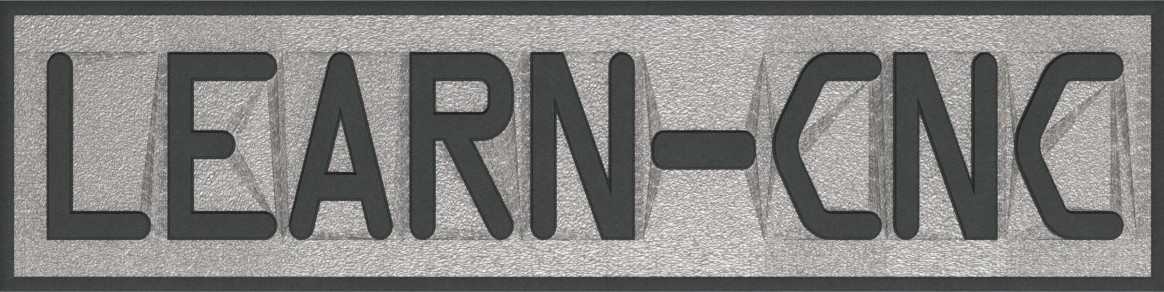In this series:
Mitsubishi Movemaster Joint Tracking: Part 1 – Concept
Mitsubishi Movemaster Joint Tracking: Part 2 – Communication
Mitsubishi Movemaster Joint Tracking: Part 3 – Joint Tracking with Matlab
The first step in this project is to communicate with the robot arm. According to the manual the drive unit is capable of RS232 – but it uses the old 36 pin serial port. I spent quite a bit of time making a cable with the correct wiring (it got weird) to connect it to the single serial port on my work computer. This worked, and I made a post about it. The problem was that if I wanted to communicate with both arms at the same time, I needed another RS232 port. There are quite a few ways to do this – a USB to serial adapter, but I tried one of those and the pinout wasn’t right and it just refused to work with the drive unit. Long story short, I decided that the Parallel port on the drive unit was the easiest way forward. Don’t know what that is? Well brace yourself for the easiest-to-understand digital communication protocol ever!
So the parallel port has 8 data pins, each corresponding to a single bit. It also has a STROBE pin, that when the host (computer) pulls the STROBE pin low, the device reads the 8 data pins. There is also a BUSY and an ACK pin, but I’m not here to write about the parallel interface for a full page. Anyways, you load up the byte you want to send on the data pins, cycle the STROBE pin and boom, byte sent. The best part? These pins operate from 0-5V, not +-12V like RS232, so it is directly Arduino compatible.
I went ahead and connected the cable to a Teensy with an Arduino form breakout board:
I then made a quick program to copy whatever is in the serial monitor to the parallel interface. Check it out:
Here’s the code I used
/*
* Controlling a Mitsubishi Movemaster with an Arduino
* by Taylor Schweizer
*
* This sketch copies whatever characters are sent to the serial monitor to the parallel cable
*
* More info at learn-cnc.com
*
*/
//Parallel Port Pins
const int strobe = 2;
const int data0 = 3;
const int data1 = 4;
const int data2 = 5;
const int data3 = 6;
const int data4 = 7;
const int data5 = 8;
const int data6 = 9;
const int data7 = 10;
const int ack = 11;
const int busypin = 12;
const int strobeDelayMicroseconds = 2;
//Serial monitor variables
const byte maxCommandLength = 32;//max length of data to be read on serial monitor
char receivedChars[maxCommandLength];//array to hold serial data
boolean newData = false;//variable if data was sent by serial monitor
void setup() {
Serial.begin(9600);
pinMode(strobe, OUTPUT); // is active LOW
digitalWrite(strobe, HIGH); // set HIGH
pinMode(data0, OUTPUT);//set all data pins to outputs
pinMode(data1, OUTPUT);
pinMode(data2, OUTPUT);
pinMode(data3, OUTPUT);
pinMode(data4, OUTPUT);
pinMode(data5, OUTPUT);
pinMode(data6, OUTPUT);
pinMode(data7, OUTPUT);
pinMode(ack, INPUT); // is active LOW
pinMode(busypin, INPUT);
delay(5000);
Serial.println("Startup complete");
}
void loop() {
getSerialData();
showNewData();
}
void showNewData() {
if (newData == true) {
for (int i = 0; i < maxCommandLength; i++) {
if (receivedChars[i] != 0) {
printByte(receivedChars[i]);
Serial.print("Printing ");
Serial.println(receivedChars[i],HEX);
receivedChars[i] = 0;
}
}
newData = false;
}
}
void getSerialData() {
static byte index = 0;
char termChar = '\n';
char rc;
while (Serial.available() > 0 && newData == false) {
rc = Serial.read();
if (rc != termChar) {
receivedChars[index] = rc;
index++;
if (index >= maxCommandLength) {
index = maxCommandLength - 1;
}
}
else {
index = 0;
newData = true;
}
}
}
void printByte(byte byteToPrint) {
Serial.print("Printing Byte ");
Serial.println(byteToPrint);
while (digitalRead(busypin) == HIGH) {
// wait for busy to go low
}
int b0 = bitRead(byteToPrint, 0);
int b1 = bitRead(byteToPrint, 1);
int b2 = bitRead(byteToPrint, 2);
int b3 = bitRead(byteToPrint, 3);
int b4 = bitRead(byteToPrint, 4);
int b5 = bitRead(byteToPrint, 5);
int b6 = bitRead(byteToPrint, 6);
int b7 = bitRead(byteToPrint, 7);
digitalWrite(data0, b0); // set data bit pins
digitalWrite(data1, b1);
digitalWrite(data2, b2);
digitalWrite(data3, b3);
digitalWrite(data4, b4);
digitalWrite(data5, b5);
digitalWrite(data6, b6);
digitalWrite(data7, b7);
digitalWrite(strobe, LOW); // strobe to input data bits
delayMicroseconds(strobeDelayMicroseconds);
digitalWrite(strobe, HIGH);
while (digitalRead(busypin) == HIGH) {
// wait for busy line to go low
}
}